On This Page
Why Weebly?
Weebly Tutorial – Step by Step Guide
Weebly Pricing
In this Weebly tutorials, we will instruct you how to create a Weebly website for you who don’t have programming, coding, or any website-building knowledge. You will still be able to create a brilliant website in Weebly.
Want to know how to design a Weebly website?
This guide focuses on how to build a Weebly website. If you want to know how to design a beautiful Weebly website, head over to our step-by-step manual.
Why Weebly?
Founded in 2007, Weebly is a platform that lets users build their own customized and personalized websites easily and quickly. Regardless of their prior technical knowledge or skill, anyone can use this platform to set up a website for their business or blog or any other purpose. To date, Weebly has helped run more than fifty million websites all around the globe.
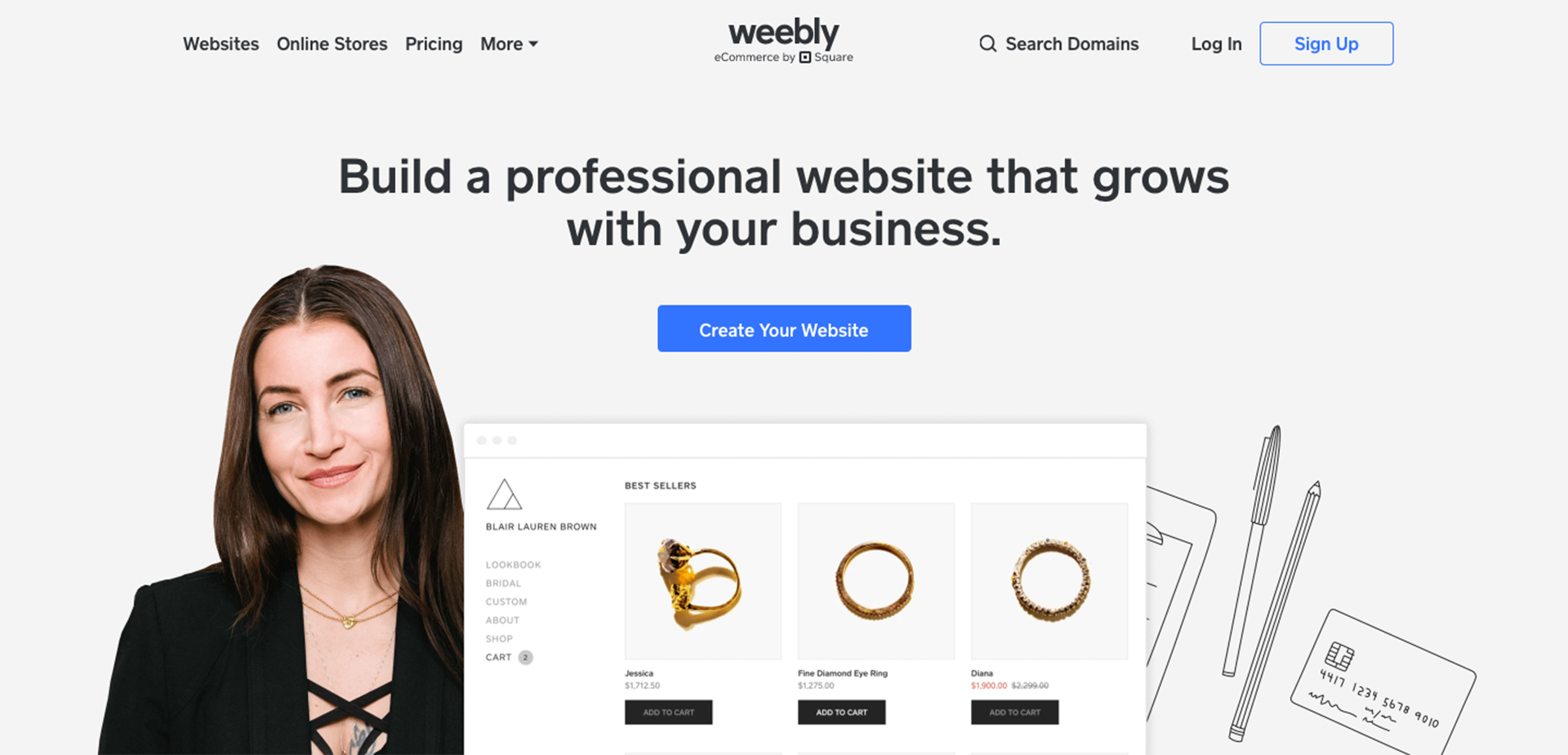
As you continue reading, you’ll be surprised to find examples of several popular websites that were built on Weebly. Furthermore, you might have heard of some other website builders as well, such as Wix or Squarespace.
So why Weebly? Weebly has certain features that we’ll talk about in more detail in a bit, that just make it stand out from the rest. For instance, to name just a few – Weebly:
- Has a more friendly user interface (UI)
- Allows you to build a basic website entirely free of cost
- Offers plenty of technical features and tools
- Helps you track and market your website
We’re sure you’re thrilled to get started on building your own website, so let’s dive into this Weebly tutorial.
In our in-depth Weebly guide, we’ll not only tell you all about registering and setting up your website on Weebly, but also show you all the ways you can design, improve, and optimize your website.
Consider creating your Weebly site with Ultimate Pass Plus to get access to our premium Weebly theme, 15 must-have Weebly apps, exclusive support, and guidance to create the website you will love… Learn more here.
Weebly Tutorial – Step by Step Guide
In this tutorial, we’ll take you through everything, step by step. From signing up to adding those final touches to your website, you’ll find everything you need here. Additionally, in case you have any confusion, we’ll also include a couple of videos as a demonstration of what you’re supposed to do.
Step 1: Research and Brainstorm
Before you start any business or project, it’s always a good idea to spend some time and flesh out some of the details.
Think about the image or persona you’re trying to communicate.
Which platform will best suit your idea and audience?
How much are you willing to pay for basic and added features?
When you have the answers to some of these questions, you will have a more concrete idea of what you want your final product to look like. More importantly, when you start building your website on Weebly, you’ll know exactly which options to go for.
Step 2: Sign Up
Getting down to business, the first thing you want to do is log on to Weebly’s website. As soon as the page loads up, you’ll know exactly what you need to do next.
In the very center of the page, you’ll see a bright blue button prompting you to ‘create your website.’
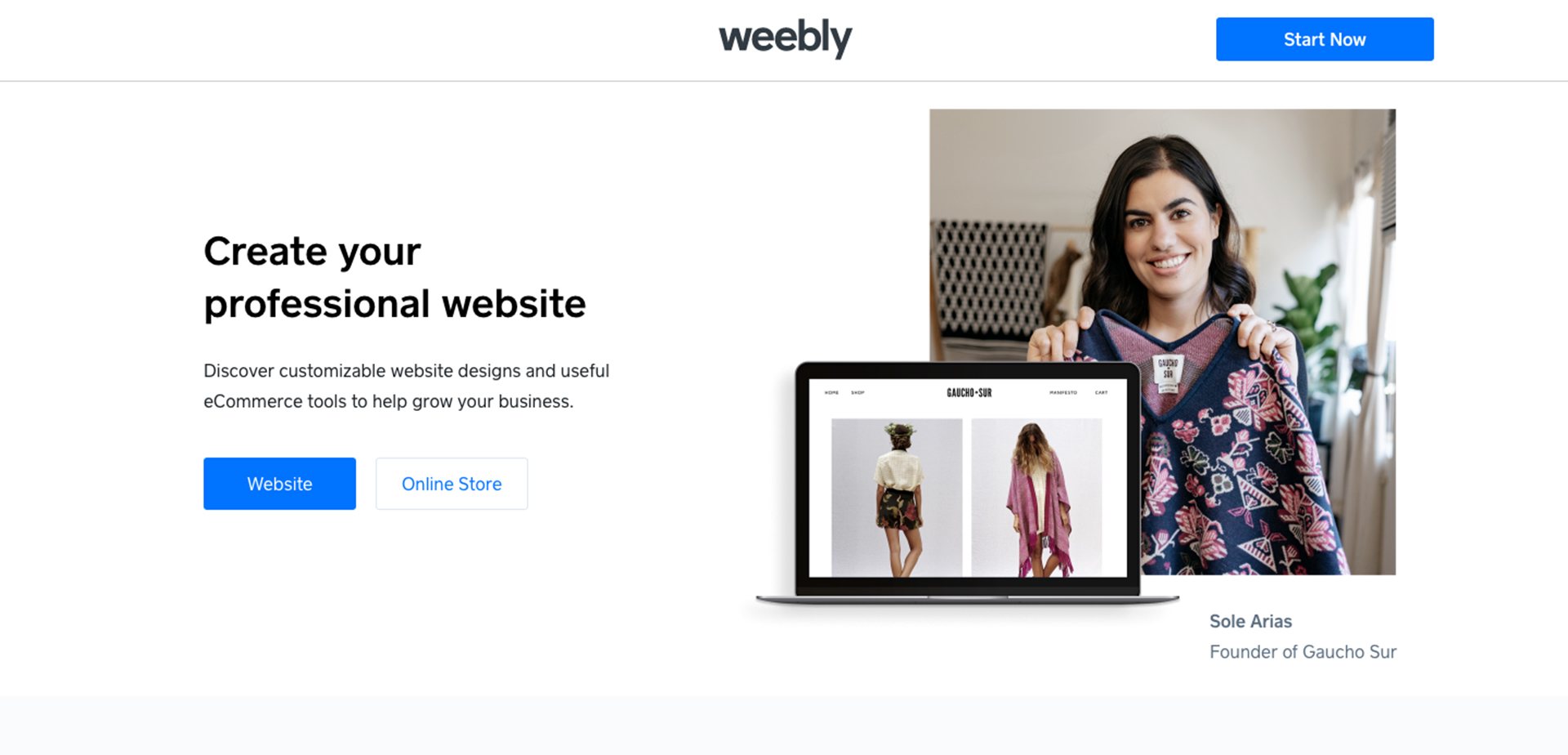
Once you’re done entering all the relevant details, you can proceed to sign up, and just in a few simple steps, you can create your account on Weebly.
With your account all set up, next, Weebly is going to ask you what kind of website you want to create.
Here, you’ll have two options. You can either opt for a simple website or go with the second option, which is a website along with an online store. If you already have a solid plan in mind, you’ll know what you need to choose.

However, I suggest that you should opt into “I just need a website” option so you will be able to use the “old” Weebly website builder. The online store feature can be added later on and you’ll have more customization with the “old” Weebly website builder. If you choose the “I need a website with an online store”, it will lead you to the new online store builder (I believe this builder belongs to Square), you can create a quick store, but the customization is quite limited for now.
Looking for a beautiful Weebly theme?
Have a look at our 18 custom Weebly themes to have access to the premium website layouts and top-notch design elements… Learn more here
Step 3: Select a Theme
With those two things out of the way, we can start laying some of the foundations of your website. This includes choosing an appropriate theme for the website.
The theme you decide on will be visible consistently throughout the website and on every page. Therefore, you really want to choose something that truly represents your business and perfectly captures the idea behind it.
Thankfully, on Weebly, you have dozens of options to choose from. You can choose from the categories:
- Business
- Portfolio
- Personal
- Event
- Blog
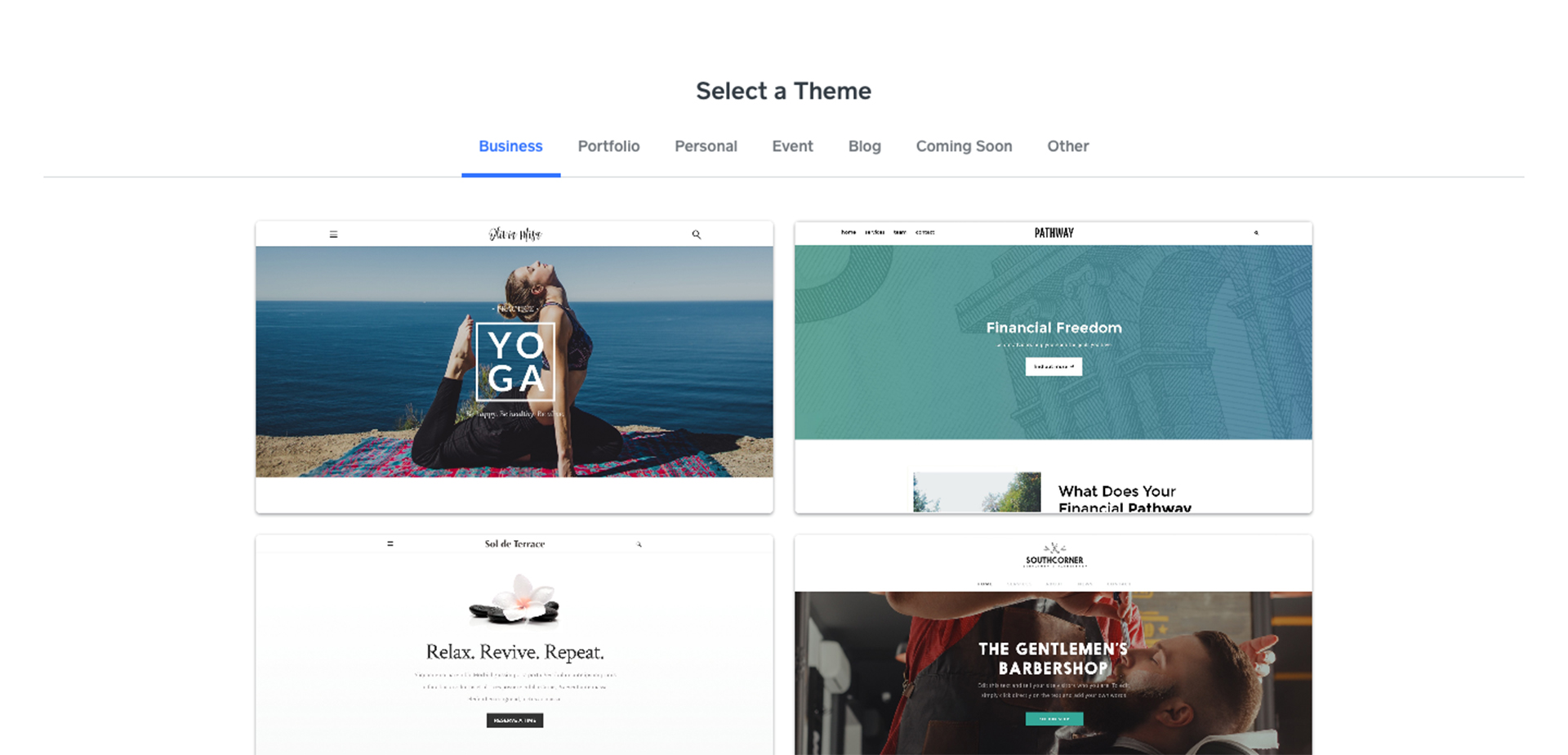
After selecting your desired category, you can see the various Weebly themes or premium Weebly themes within that category. Moreover, there are even some very specific themes, such as for food-related businesses or personal trainers, to save your time.
Weebly offers you a wide selection of all kinds of themes. You’ll find bold, modern, minimalist, and numerous other types. You can even find more advanced and eye-catching Custom Weebly themes on websites like Baamboo Studio.
We know it’s hard to decide on just one when you have so many options. Luckily, Weebly allows you to preview every theme as well, so you can go ahead and click on the thumbnail and see what the theme is like.
You can learn more about how to choose the best Weebly themes for your sites here.
When you find that perfect theme for your website, you can move on to the next step by clicking on ‘Start Editing’ in the top right corner of the page.
Step 4: Choose Your Weebly Domain
Now, this next part can be a little tricky for some, as well as easy for other people. However, it is one of the most crucial and defining elements of not just your website, but of your idea or business as a whole.
We’re talking about the domain name, which is basically the name of your website. It’s how people will identify and search for your website.
Therefore, you have to make sure you pick a good name that is professional yet attractive for your audience. There are three ways of adding a Weebly domain to your website.

- First, you can search on Weebly itself and then, choose and purchase an appropriate domain through Weebly only. By opting for this Weebly custom domain option, you’ll have full freedom over your domain name. You can make it unique and perfectly suited to your website. However, you will have to pay for this feature.
- Second, if you already have a separate website domain, you can simply connect domain to Weebly. When you open the window to select your domain, at the very bottom, you’ll find an option to ‘connect or transfer it now’.You have to click on this option, enter your existing domain’s URL, and click on search. Moreover, you will again have to pay some amount in renewal fees.
- Third, you can go for a Weebly free domain. If you’re just starting out with your business or project and don’t have a lot of funds, a Weebly free domain is the way to go. It costs absolutely nothing so you’ll have no worries there. The only catch is that your domain name won’t be completely unique. It’ll have ‘.weebly.com’ at the end of it.
Step 5: Design Your Website in Weebly Editor
Head over to this article for every detail of Weebly design tutorials. Keep reading for a glance.
After you are done with all of the setupabove, here comes the truly fun and exciting part. Now you get to design your website. As you must have thought about your business and the website, you must have had millions of ideas of how you want the website to look.
Where will the logo go?
How will you place the text?
Which images will look best?
You must have thought of it all. Well, now you get to make everything come to life because Weebly lets you do all this and more with the Weebly Editor.
More importantly, you don’t need any special coding or designing skills, either.
One of the best things about Weebly is its WYSIWYG (what you see is what you get) feature. This means you can just drag and drop pictures, text, or whatever you like on your website, and that’s it. It’ll be on your website.
- Editing and Designing the Homepage
When you start editing, you will automatically be taken to the homepage of your website. The homepage will most likely also be your landing page, so you want to make sure you design it perfectly for maximum conversions.As mentioned earlier, building a website on Weebly is incredibly easy. On the left side of your screen, you will see a whole panel, full of options to edit and design your website.
There are basic Weebly elements, such as adding titles, text boxes, images, etc. Moreover, you’ll also find more advanced elements as well, such as adding products for eCommerce, Youtube media, social media icons, and so on.
Furthermore, any icons that have a lightning bolt on them means you need to upgrade to a paid version to use them.

- Design your page
Even within the theme you’ve selected, if you want to change a certain aspect or section, you can do so by simply clicking on it.
For instance, if you don’t like the background image, you can click on it and you’ll get several options on how you can change it.
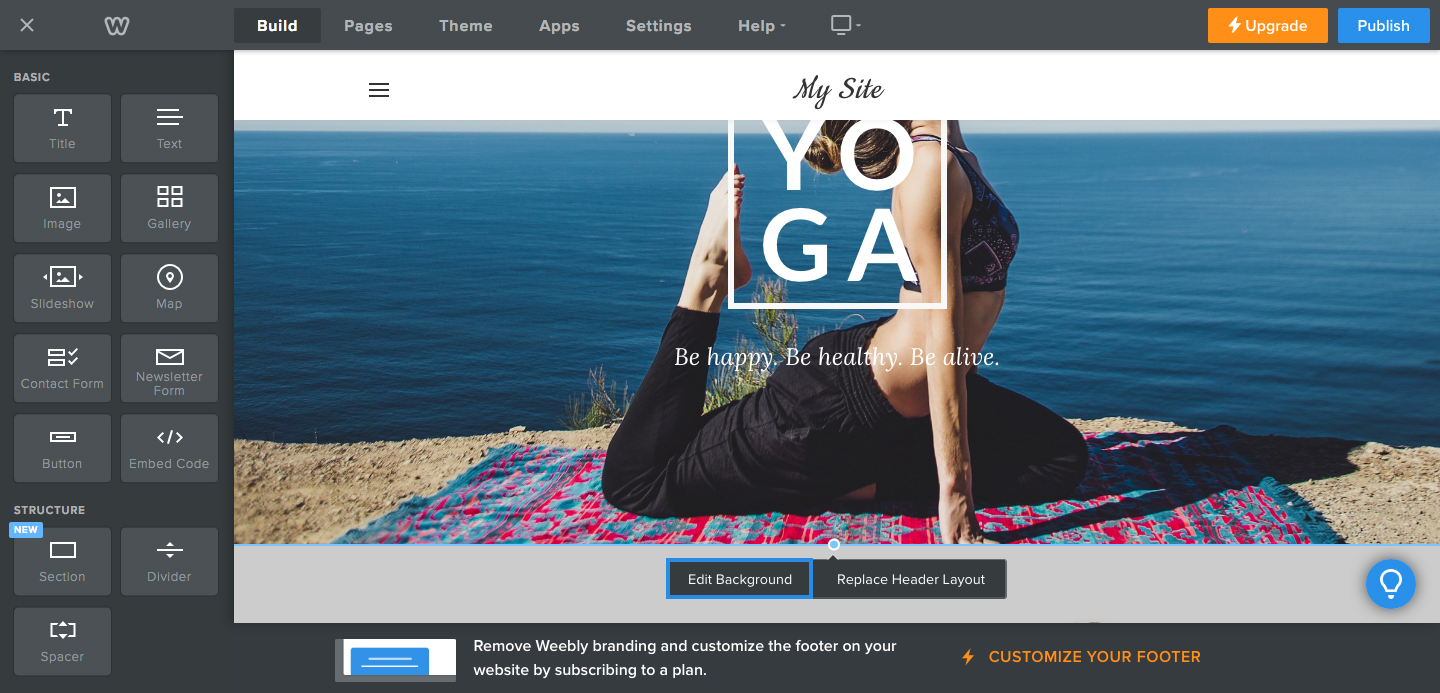
- Making New Pages and Deleting Old Ones
Also, on the top of the screen, you’ll see some other tabs as well, along with the ‘Theme’. One of these is the ‘Pages’ tab.From here, you can add pages to your website to add more depth and dimension to it. When you click on this tab, you’ll further get more options on what type of page and header type you want to add.
Besides that, if you’re not feeling great with some page, you can even delete it. Simply click on the page you don’t like, and select delete from the navigation menu.
Additionally, this is not just for pages, but any other section or element that you wish to remove can be deleted in a similar manner.
- Changing Layout and Color
You can also change the color scheme of the theme from the ‘Theme’ tab on the top of your screen. To change a page layout, for example from Header to One page layout, click on Header Type and choose the layout you’d like to use for your page. Please note that standard Weebly themes don’t have many layout, only custom Weebly themes offers more layouts for you to choose.
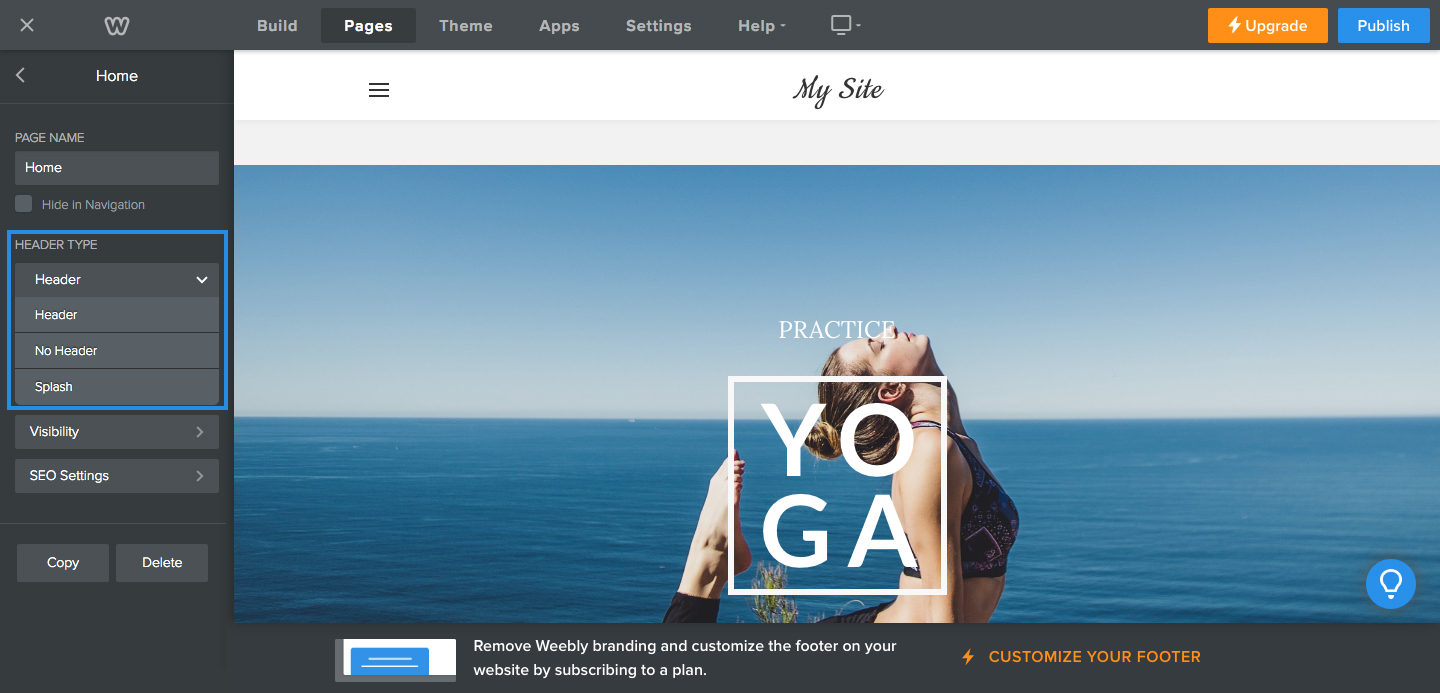
Step 6: Use Weebly Apps to Add Special Features to Your Website
Moving on, on the top menu bar, you’ll also see an ‘Apps’ tab, which, as you might have guessed, will let you add apps (plugins) to your website. This might not be of interest to people who are simply interested in creating a basic or straightforward website.
However, connecting additional apps to your website can make it more functional and powerful.
Clicking on this tab will take you directly to the Weebly App Center. Over here, you’ll find more than three hundred Weebly apps to choose from. Some of these apps have been developed by Weebly while others are third-party apps.

Most of the apps are paid apps, but there are lots of free ones available as well.
What’s more, you’ll find apps for all kinds of tasks and purposes to improve your website.
For instance, there are apps for adding certain elements such as an app to create header sliders or an app for layout builder.
You can click on the search box and type the feature that you are looking for to find a suitable app for it.
If you’re not sure what you want, you can just browse through the different categories that include:
- Popular
- Highest Rated
- New
- Free
When you’ve decided on an app, just click on it and then, click on the add button. A new pop-up will appear, asking you to connect, and that’s it. Your connected apps will now appear on the left side panel.
Learn more about Weebly Apps in this Weebly article.
Here are also some useful tutorials about how to use Weebly apps to create a slideshow header, design a call-to-action button that gets results, or builds the testimonials section to boost website credential and SEO.
Step 7: Create an Online Store
As you might remember, at the very beginning, you were asked what type of website you want to create. If you already chose to build a website with an online store, then you can skip this part.
However, if you chose to go with a simple website, but are now having second thoughts, this is your chance.
Even after doing all this, editing your website, adding pages, apps, you can still add your online store. All you have to do is close the Weebly Editor by clicking on the ‘X’ in the top-left corner of the screen.
You’ll now find yourself at the Weebly dashboard, where you can see some overview information about your website as well.
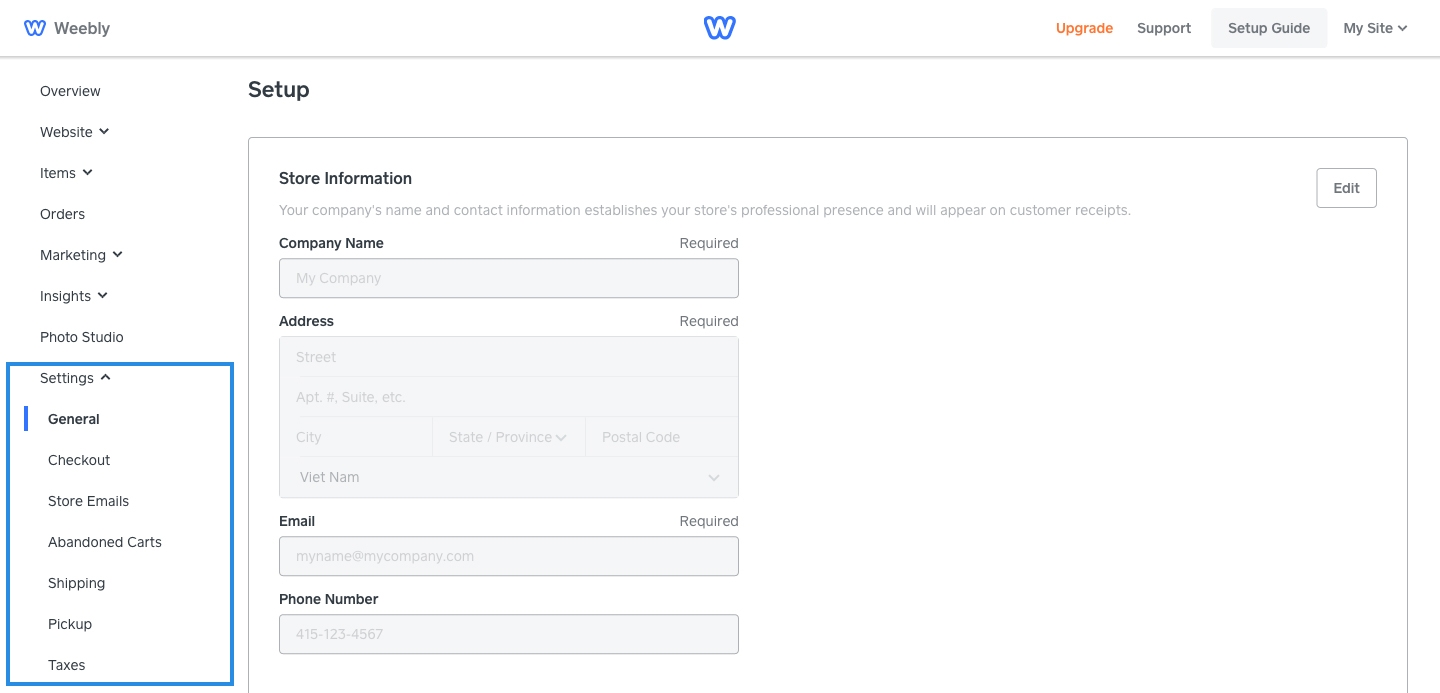
In the left corner, you’ll see the option of ‘Setting/General’, which will take you to a new page. On this page, you will have to enter in all the information related to your store, and then, Weebly will set it all up.
Alternatively, you can also go to the products option in the Weebly Editor, and it’ll also take you to the same page for setting up your store.
Step 8: How To Create a Blog on Weebly
To create a blog in Weebly, in the Weebly Editor, there’s a tab for ‘Pages’ at the top. When you click on this tab, you get options to add different kinds of pages to your website, and one such page is a Weebly Blog Page.
You just have to select this option, and Weebly will set up your blog for you. Then all that’s left is for you to start posting meaningful content for your readers.
If you’ve got a new business or you’ve been struggling with driving traffic to your website, a blog is an excellent solution with a range of benefits. Not only is it a great way to share your ideas and thoughts with your audience, but it is also a good community-building activity.
More importantly, when it’s as easy to do so as it is to use Weebly for blogging, there’s no reason left for you not to add one.

When it comes to blog, what we usually do for our clients is simply choosing one of these blog layouts below, so the website could look more clean and clear. My favorite is blog layout 3 of the Infiniti theme.
http://infinititemplate.weebly.com/blog-layout-1
http://infinititemplate.weebly.com/blog-layout-2
http://infinititemplate.weebly.com/blog-layout-3
For some who would like to show off your new blogs on the homepage, you could search for an app name “Bloggon” on Weebly app center, it’s a helpful app.
Step 9: Publish your Website
When you are done setting up, editing, designing, and enhancing your website, all that’s left to do is publish it. Yes, you read that right. It’s finally that time when your website goes live, and you can start to see some of the fruits of your hard work.
To publish your website, go back to the Weebly Editor. In the top-right corner of your screen, you’ll see a bright blue button with the words ‘Publish’. When you click on this, Weebly will start publishing your website, and you’ll see a pop-up confirming it when it’s done.
Furthermore, publishing your website does not mean that everything is now set in stone. If you don’t like something later on or want to add new stuff, you can always go back. Do the Weebly Login, open the editor, make changes, and republish your website with new content.

Weebly Pricing
One of the reasons why Weebly is considered one of the best website builders out there is because it lets you build a complete website for free. While other websites might charge you some amount or the other for even a basic website, Weebly does it for free.
Moreover, even their paid plans aren’t too heavy on the pocket either. Besides the free version, there are four basic plans:
- Connect
- Pro
- Business
- Business Plus
The Connect plan is $8 per month, but if you go for an annual subscription, it goes down to $5 a month.
Similarly, the Pro plan is $18 per month or $12, Business is $35 per month or $25, and Business Plus is $46 per month or $38 a month on an annual subscription. Some features are the same all across, such as free SSL security, custom domains, item badges, etc.
Other features such as shipping labels, unlimited storage (hosting) and abandoned cart emails are only available through the Business and Business Plus plans. You can see the full comparison of the different plans and features here.
SEO on Weebly
Another feature you’ll find in all versions, free and paid, is the SEO for your website. We all know how important SEO is for websites and how employing the correct practices can make a big impact on your visitors, conversions, leads, and, eventually, profits.
In the Weebly Editor, go to the Settings tab from the top bar. Over there, you’ll find a whole section on Weebly SEO. You can add your website description, meta description, header, and footer codes, according to the set of keywords you’re targeting.
You can also go to the Weebly Apps Store and search for “SEO”, you’ll see some beneficial apps for SEO work, such as creating title headings, breadcrumb for blog, ect.
All these will help improve your website’s ranking on Google and, subsequently, improve traffic.
Have a look at our article here to know how to write a content that drive traffic to your website.
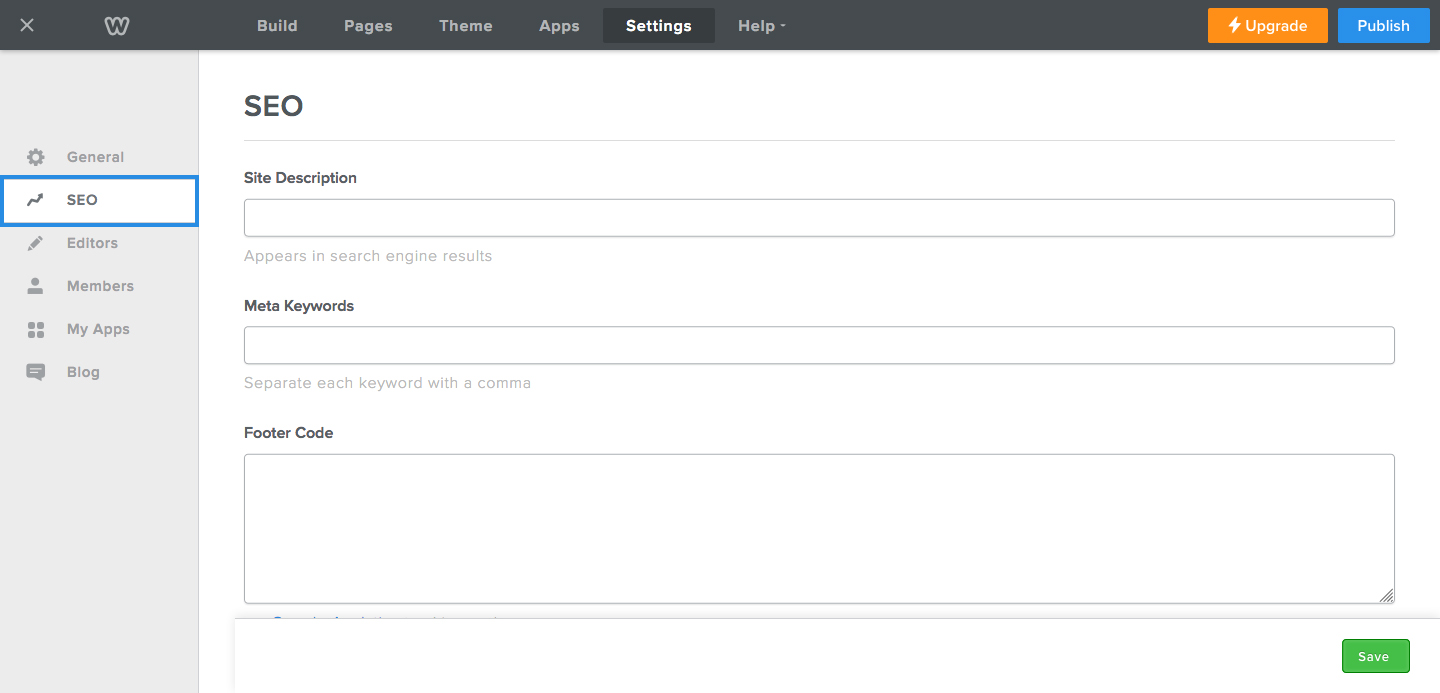
Weebly Website Examples
In case you don’t believe us when we tell you all that Weebly can do, we’ve brought together a small list of websites that were created on Weebly.
Have a look at this collection of 100+ beautiful Weebly websites which are sorted into industries. See for yourself to get inspiration for your site.
Weebly Support
Another brilliant feature of Weebly is their excellent support service and team. Even though it’s incredibly easy to use and move around their website, you can run into some trouble sometimes.
However, you don’t need to stress about it, because the Weebly support team is just one email or call away.
Essentially, there are four ways through which you can get help and resolve your problem.
- First are the FAQs on their website, which answer many of our common questions and queries.
- If you don’t find your solution on FAQs, next comes the community forum. In the Weebly Community, you can connect with the millions of other Weebly users and discuss ideas and issues.
- Third, you can directly reach out to a Weebly employee through their email and chat service.
- Lastly, if you need any assistance urgently or Weebly website design service, you can even call their support staff. However, this service is only available for some plans.
- Helpful tip: Weebly does not like the support task, so they tends to drive you to FAQs instead. To contact Weebly support, you will need to go to the last section on their support page, click on the Contact Us button, type in “Contact support” on the chat box and then click on the Contact The Weebly Team button.
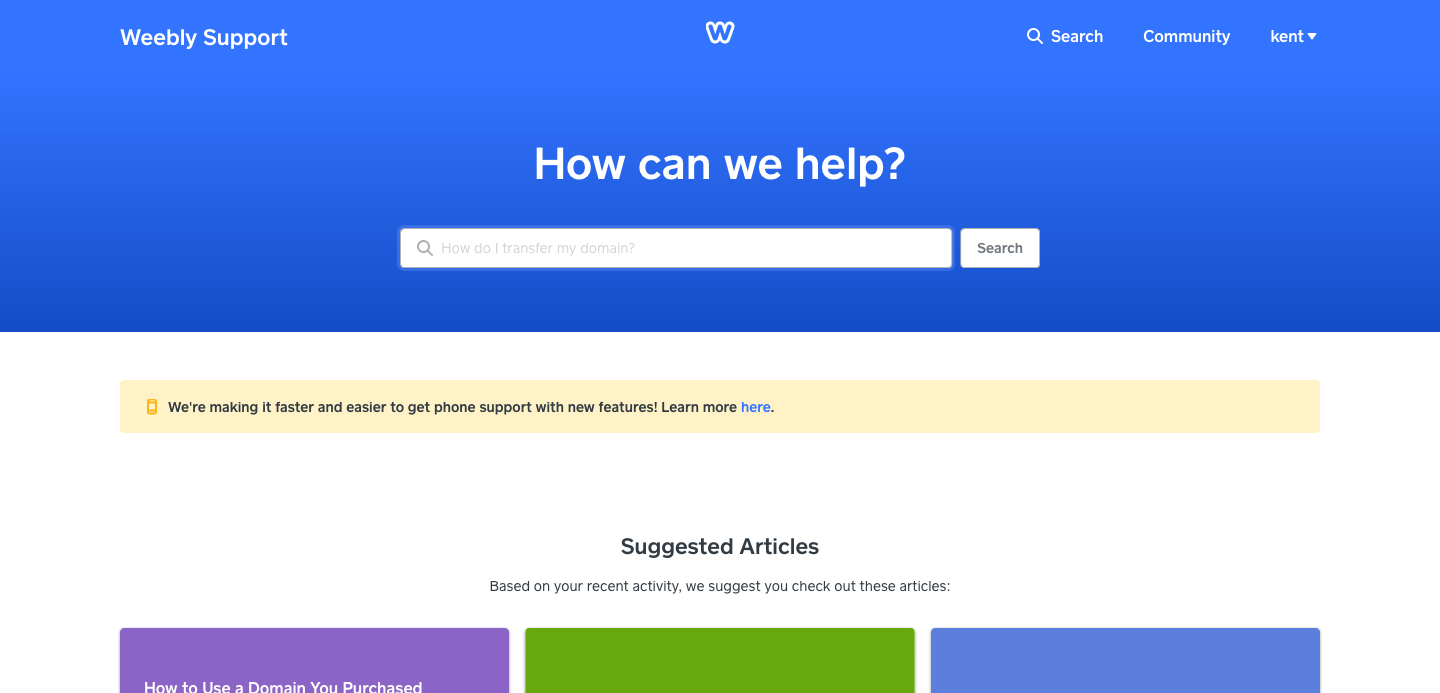
Weebly Website Design Service
In some circumstances, you may need some custom design, or there might be a special feature which none of the available apps can solve. Feel free to ask our Weebly designer and Weebly developer experts here for help and consulting.
If you are already one of our customers, you can always ask for free support here.
Other Weebly Tutorials
If you want a more demonstration on how to build an outstanding website on Weebly, here are a couple of handy resources for you.
Conclusion
To wrap it all up, if you’re in the search for a good, pocket-friendly website builder, Weebly is your new best friend. With its incredibly simple UI and features, you’ll have a fantastic website up and running in no time at all. Moreover, it’ll cost you nothing, and you can do it all by yourself. The proof is all in the amazing Weebly examples we’ve mentioned.
Stay tuned for more Weebly tutorial coming soon.
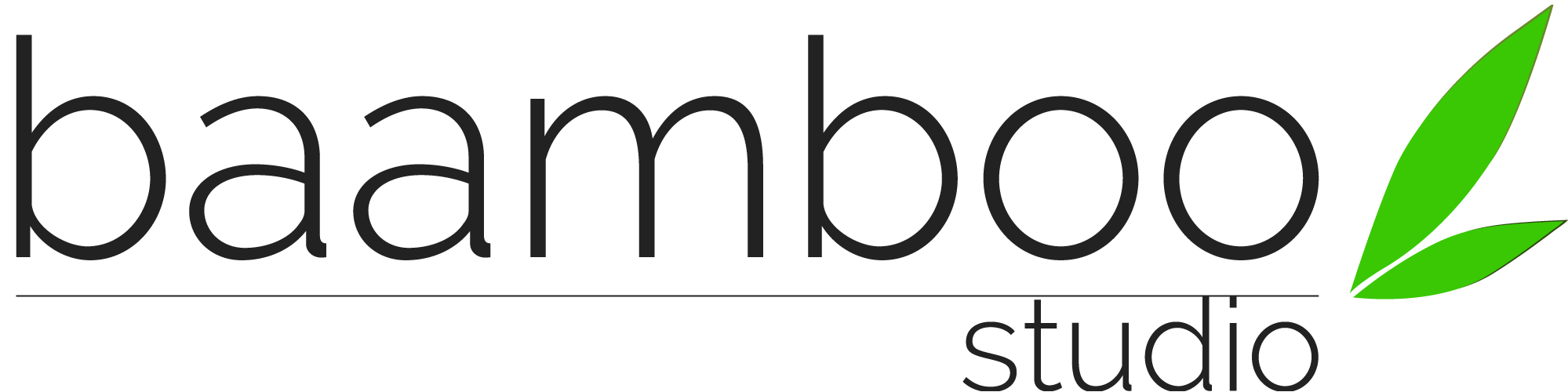
Great article! I had a good time browsing your website. I don’t leave very often remarks, but you deservingly get a thumbs up! Thank you for sharing this informative post. Keep on posting.
Very nice blog. I am amazed https://www.food.com/